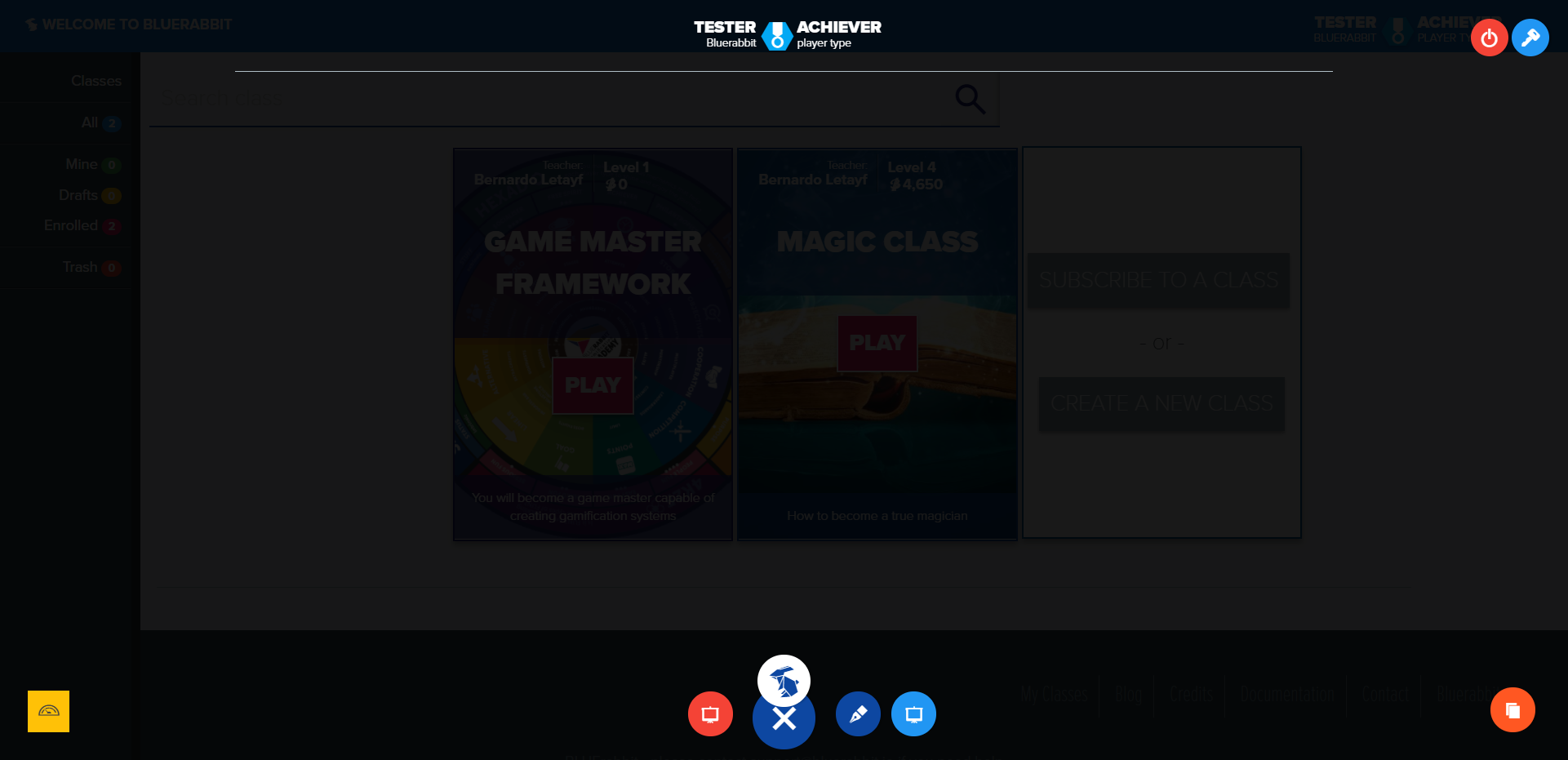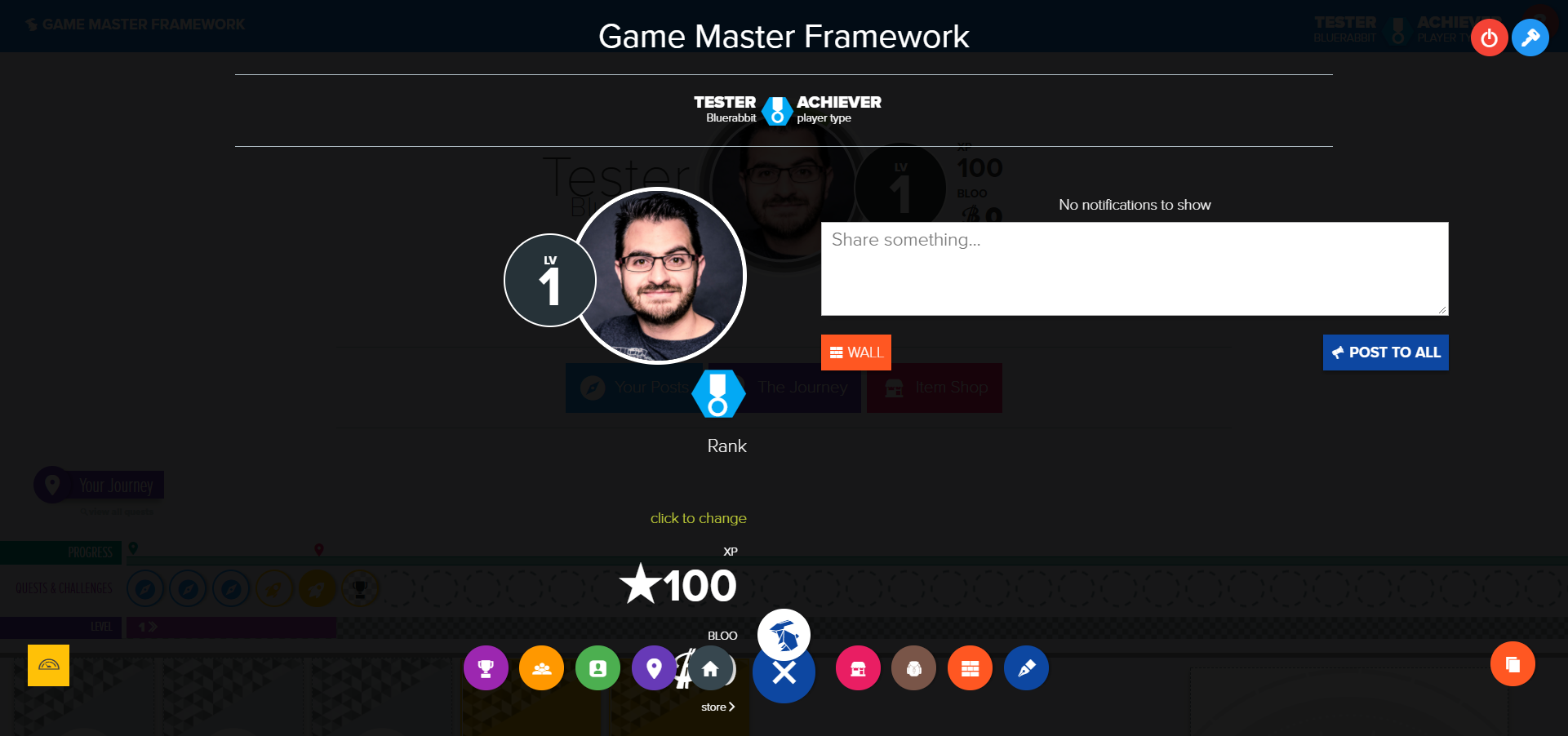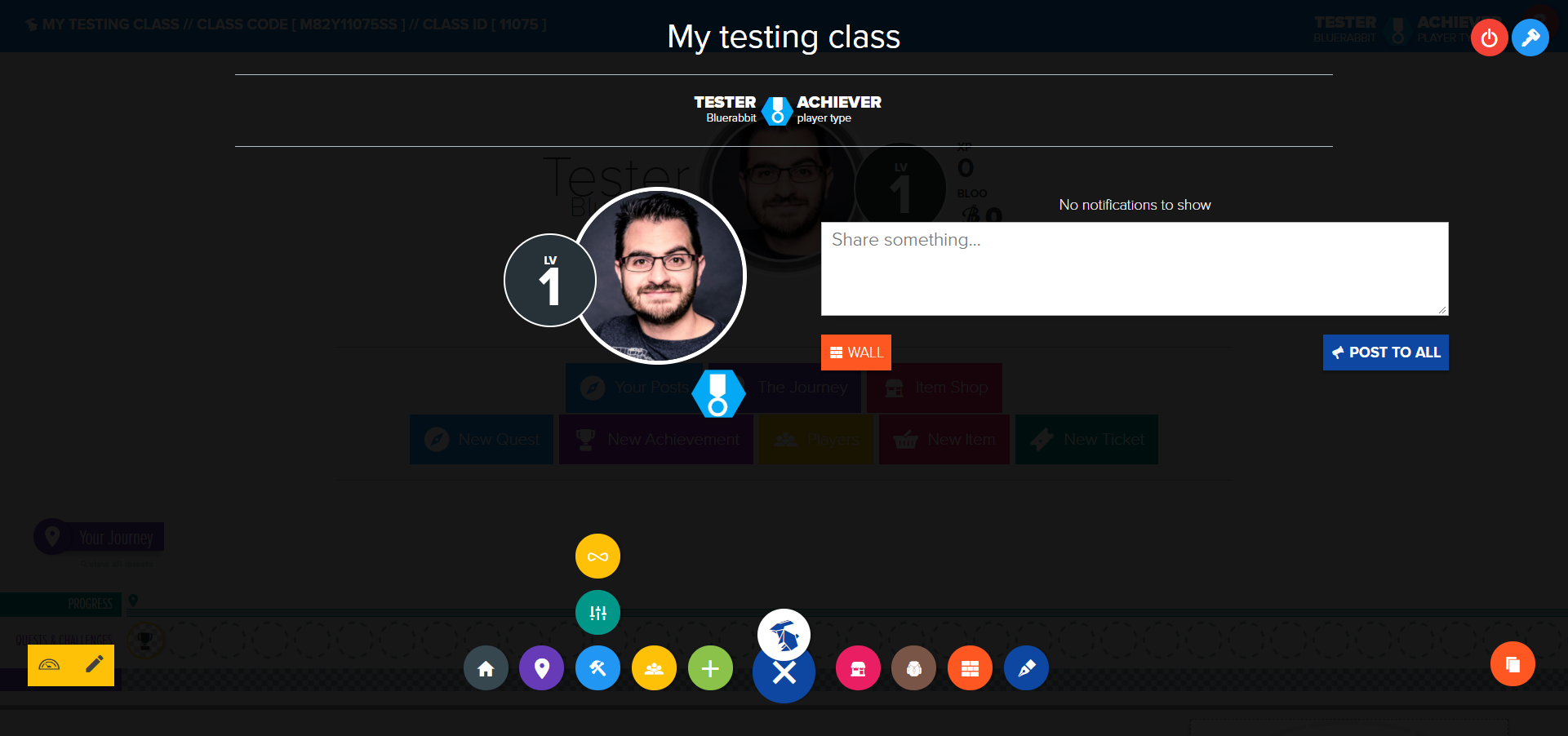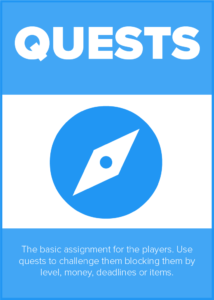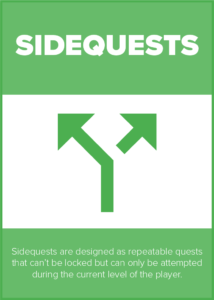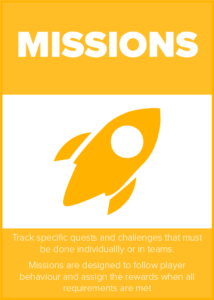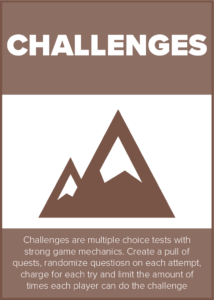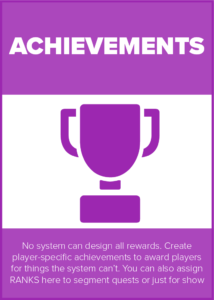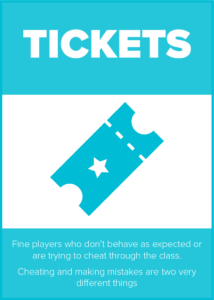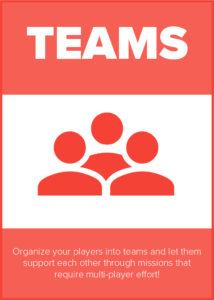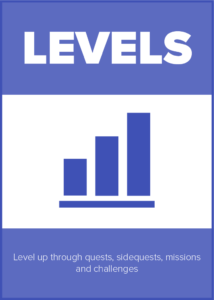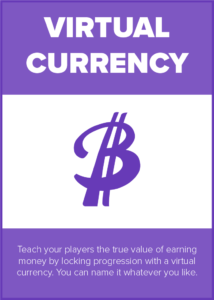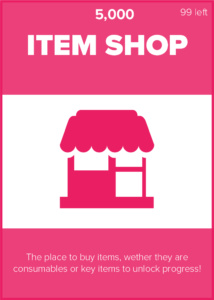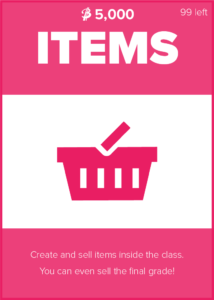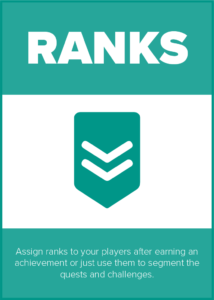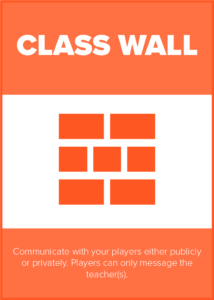Overview
BLUErabbit crash course.
Gamifying a classroom is always complicated. It’s not an impossible task but, a matter of hard work. However, the rewards for both, teachers and students are amazing.
BLUErabbit’s features are many but simple once you start using the platform.
Once you log in, you’ll find yourself in the classes dashboard where all public, owned or enrolled classes will show.
If a class is public, you can enroll by clicking the “Enroll” button.
If you have a code, you can click on Cooper and then “Subscribe to class”
While in class Dashboard:
While in this display the options are very limited:
- You can create a class
- Subscribe to one (if you have a class code)
- Go to your account details (upper right)
- Logoout
While in class as player:
As a player:
- You’ll see your current class status
- Public notifications (and a box to write something new)
- Link to your achievements
- Link to “My Teams”
- Access to all your published work
- Link to the class journey (also known as “The book”)
- Links to the Item Shop, your backpack, the class wall and, subscribe to a new class (if you have a class code)
While in class as game master:
As a game master:
- You’ll see your current class status
- Public notifications (and a box to write something new)
- Link to the Journey
- Class tools which hold links to Duplicate Quests and Organize class pages.
- Link to the Class Players’ List where you will find all player work.
- The Add new button that allows you to create new Quests, Achivements, Teams, Items or Tickets
- Links to the Item Shop, your backpack, the class wall and, subscribe to a new class (if you have a class code)

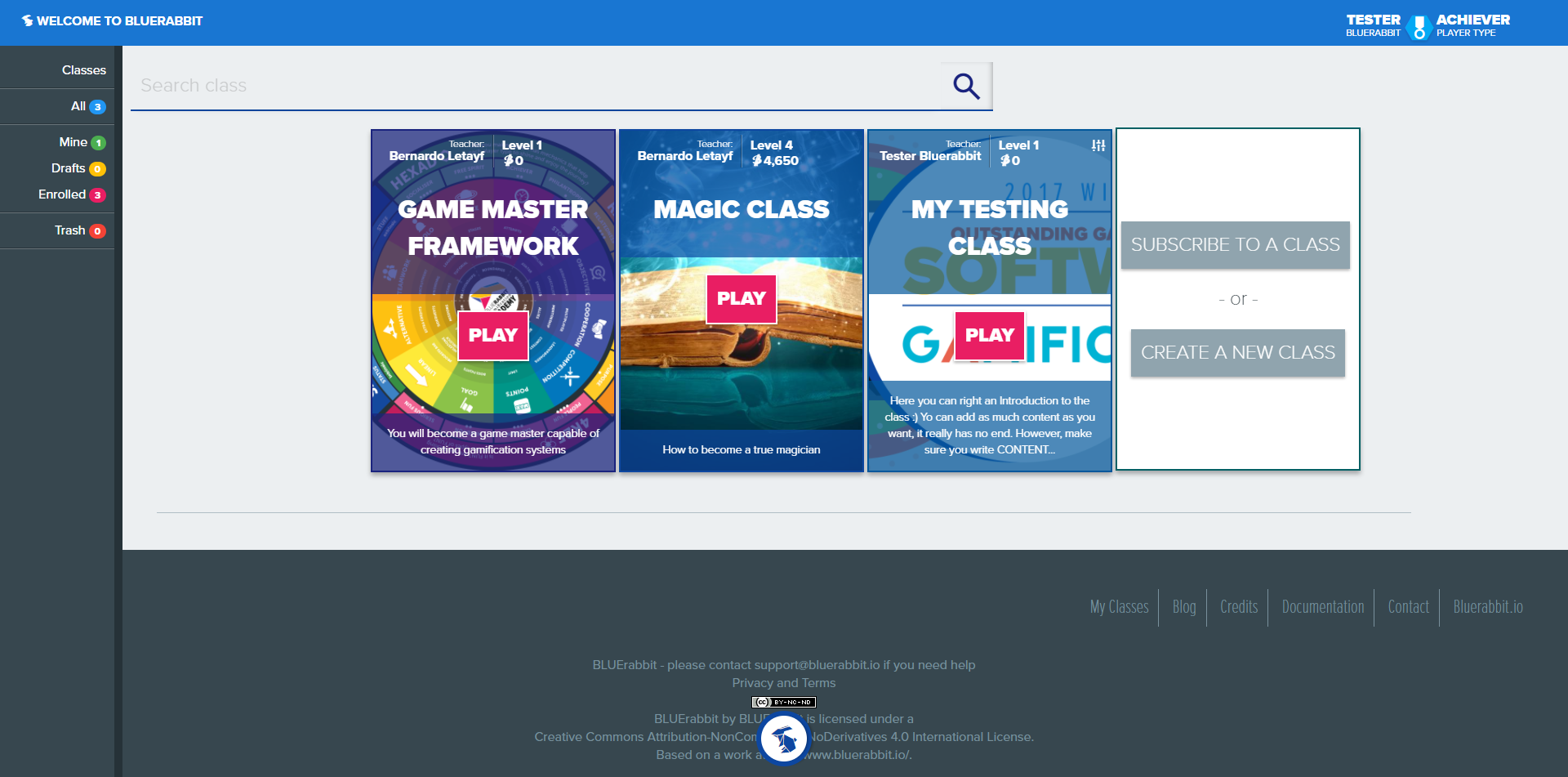
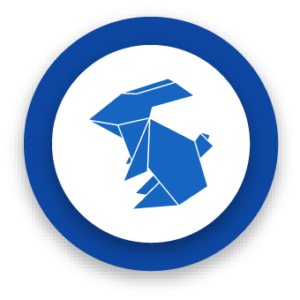 Almost every question you will have will be solved clicking
Almost every question you will have will be solved clicking